QUICKSTART GUIDE

Install / Remove the IR-Cut Filter
The IR-Cut filter blocks infrared light so that your images have normal color and is recommended for use with CS, C-Mount and most other lens types. It’s recommended that you use it at all times unless shooting in infrared. You may wish to remove it in order to clean, switch filter types or use wide angle M12 lenses that already have an integrated IR-Cut filter. A spare filter is located in the red baggie supplied in the kit. Replacement filters are available in the accessories section of our shop.
- Use a small tool to gently pop out the o-ring holding the filter in place
- Turn the camera over and drop the filter into a microfiber cloth
- If required, clean the sensor. We recommend using a Lenspen MiniPro followed by an air puffer. You can also use some lens spray and a microfiber cloth followed by a puffer. The same tools can be used to clean the filter itself.
- Hold the filter by the edges. With the camera at a 45 degree angle gently drop the filter into the socket. Take care not to drop the filter edge first onto the sensor.
- Replace the o-ring using a small tool. The thick o-ring has the most secure fit but it might prevent some M12 lenses (such as the original Insta360 4K lens) from focusing. You can optionally us the thinner o-ring in that case.
Adding CS & C-Mount Lenses
- For normal color make sure the IR-Cut filter is installed
- For C-Mount lenses add the 5mm spacer ring, for CS-Mount lenses remove it
- If using the Insta360 frame mount, place the camera into the mount before adding a lens
- Focus the lens as desired using the rear display or smartphone app
Using Lens Adapters
CROP FACTOR INFORMATION
- 1/2.3″ M12 – 1.0x
- 1/2″ C-Mount / M12 – 1.02x
- 1/1.8″ C-Mount / M12 – 1.15x
- 2/3” C-Mount – 1.41x
- 16mm (Bolex) – 1.63x
- Super 16 – 1.86x
- 1” C-Mount – 2.05x
- 1.1” C-Mount – 2.18x
- APS-C – 3.42x
- DX – 3.64x
- APS-H – 4.42x
- 35mm (Full Frame) – 5.54x
For more information on crop factors please visit this page.
Support
Got a question about your modification project? Get up and running with our help! Take a look at our Troubleshooting Guide or FAQ for some solutions to common problems, if the answer isn’t there drop us a line.
For more help with our product please visit www.back-bone.ca/support or email us
support@back-bone.ca
Using The Optional Tripod Mount
Attaching Back-Bone’s tripod mount to the Insta360 ONE R camera is a simple process. Simply loosen the thumbscrew on the back and line the mount up with the mounting holes on the top of the camera module. Squeeze the top and bottom together and tighten the screw. Use a coin to make sure it’s nice and tight!
Mounting M12 Lenses
- Remove the C-Mount ring
- Screw the M12 to CS adapter ring onto the camera (Yellow Bag).
- Gently screw in your lens and check to see if it will focus. If it stops turning before it’s sharp you will need to remove the IR-Cut filter from the camera. Take the lens back out.
- Thread the small black locking ring onto your lens.
- Screw the lens into the adapter until sharply in focus.
- Tighten the locking ring against the adapter to lock the lens in place.
- You can also tighten the locking ring against the orange O-ring if desired.
Using Entaniya 220°, 250° and 280° Lenses
If the 5mm C-Mount ring is on the camera, remove it. Also, remove the IR-Cut filter and gasket. Add 4 or 5 of the set screws to the outside of the red mounting ring supplied with your lens. The black mounting ring that comes with the lens is for Hero4 Ribcage mods and is not required. Screw the red mount onto the camera until snug. Add a layer of Teflon tape to the barrel of the lens and thread it into the red mount. We recommend double tapping the screen to zoom in to set your focus. Once the image is perfectly sharp fix the lens in place by tightening the set screws around the perimeter. Test your focus by snapping some photos and view them at 1:1 on a computer screen.
TIPS
- If your M12 lens feels a little loose inside the adapter, try wrapping a layer of Teflon tape around it. That will ensure a snug fit so that the lens is perfectly aligned with the image sensor. Teflon tape is cheap and readily available in the plumbing section of any hardware store.
- Keep an air puffer and microfiber cleaning cloth in your shooting kit so you can blow debris out of the camera if needed and keep your lenses crystal clean.
-
Double tap the screen to zoom in for more accurate focus, or use the smartphone app.